Fixing an item in Buzz when a client edits the link
Creation Date: April 3, 2024
Created By: Cort Hertay
1. Click on Edit beside the item in question
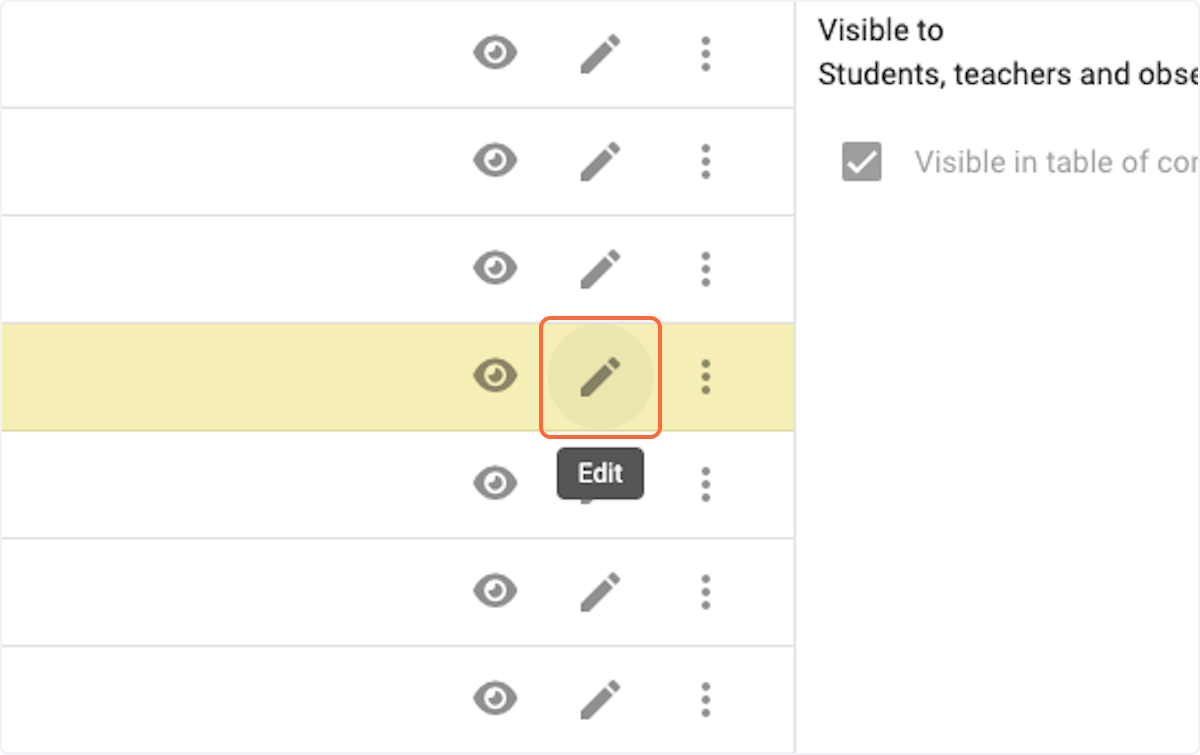
2. Notice that the Unit 1 Flashcards has been set to "course resource" and no longer contains a resource link?
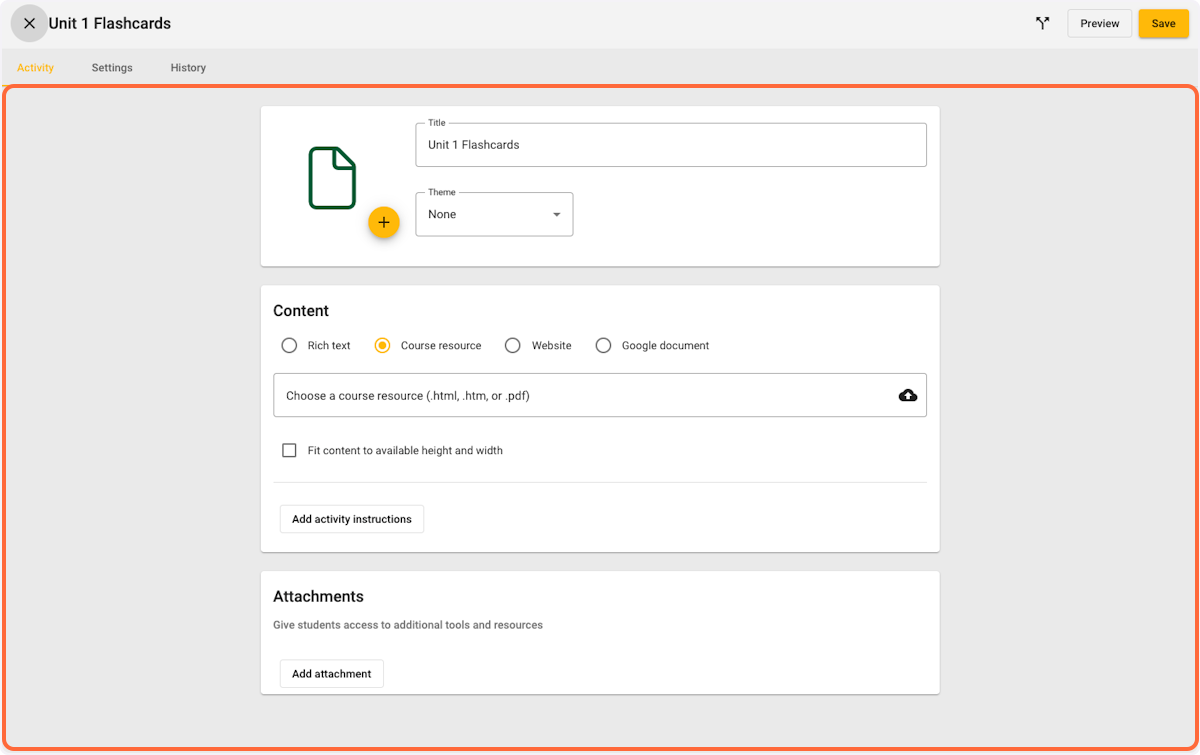
3. Click on History
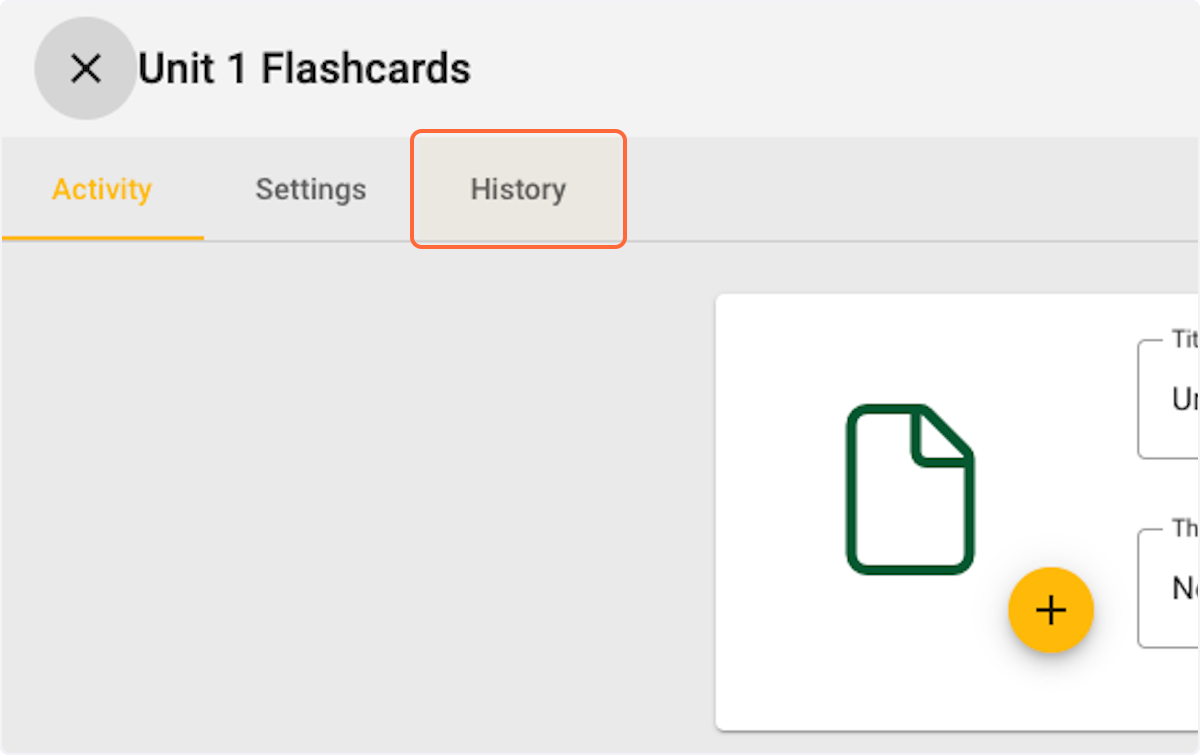
4. Here you see that the user changed the item from a URL to a blank page.

5. Copy the original LTI URL

6. Click on Activity

7. Re-select "Website"
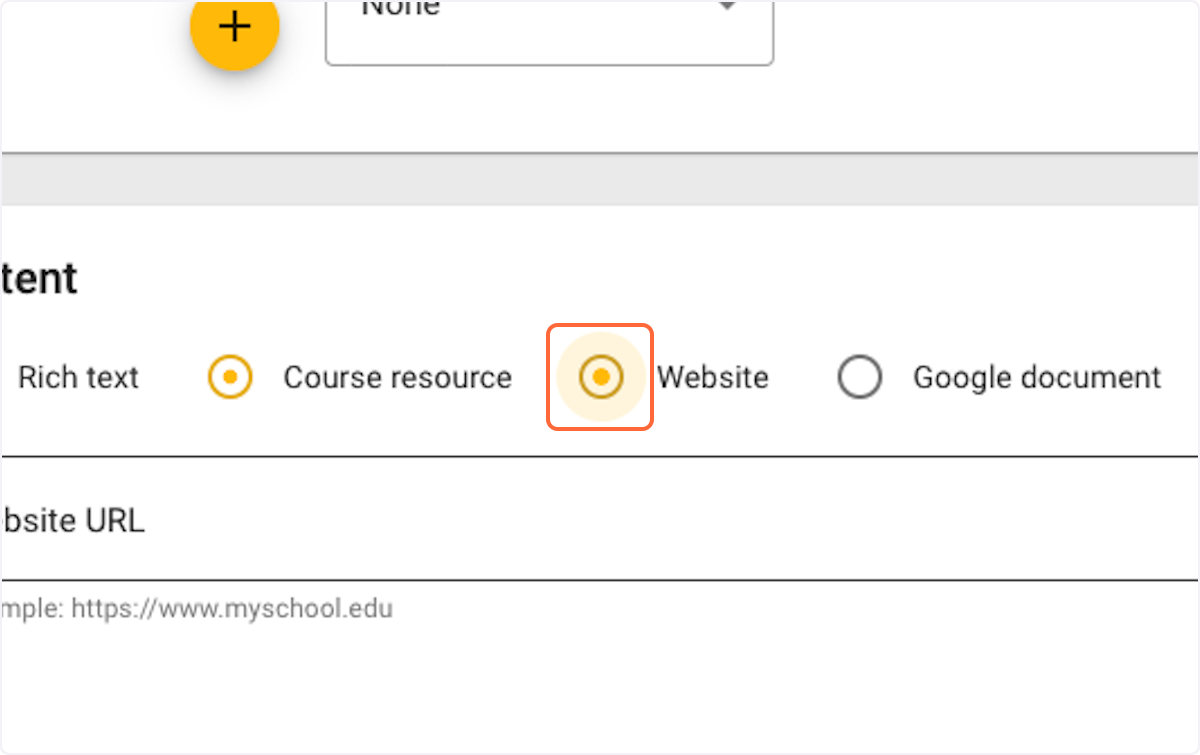
8. Paste the LTI URL back in
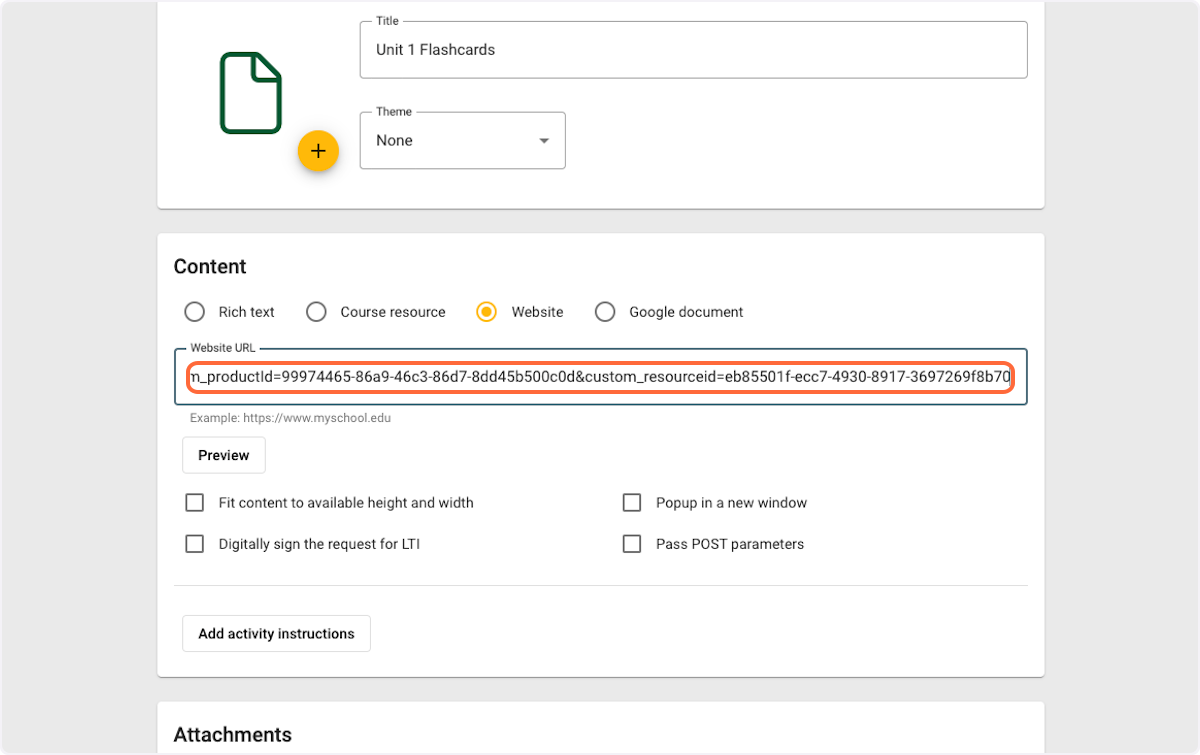
9. All LTI links require "Digitally sign the request for LTI" to be checked
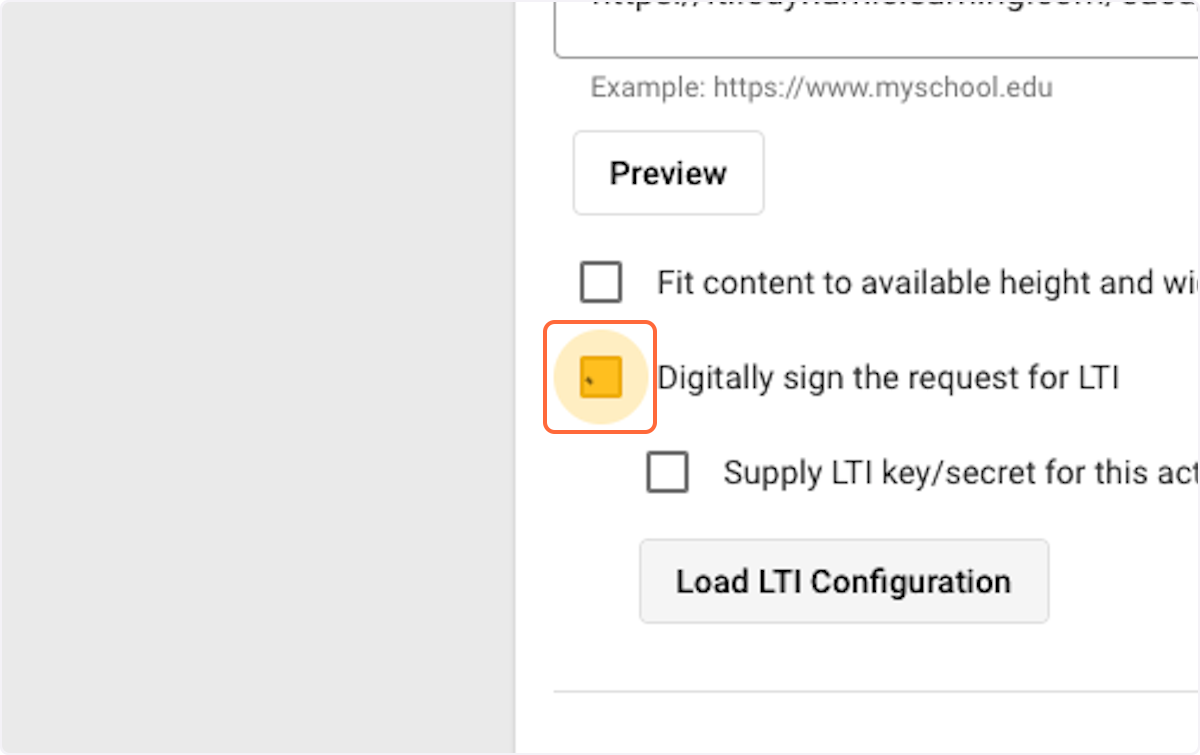
10. Click on Save
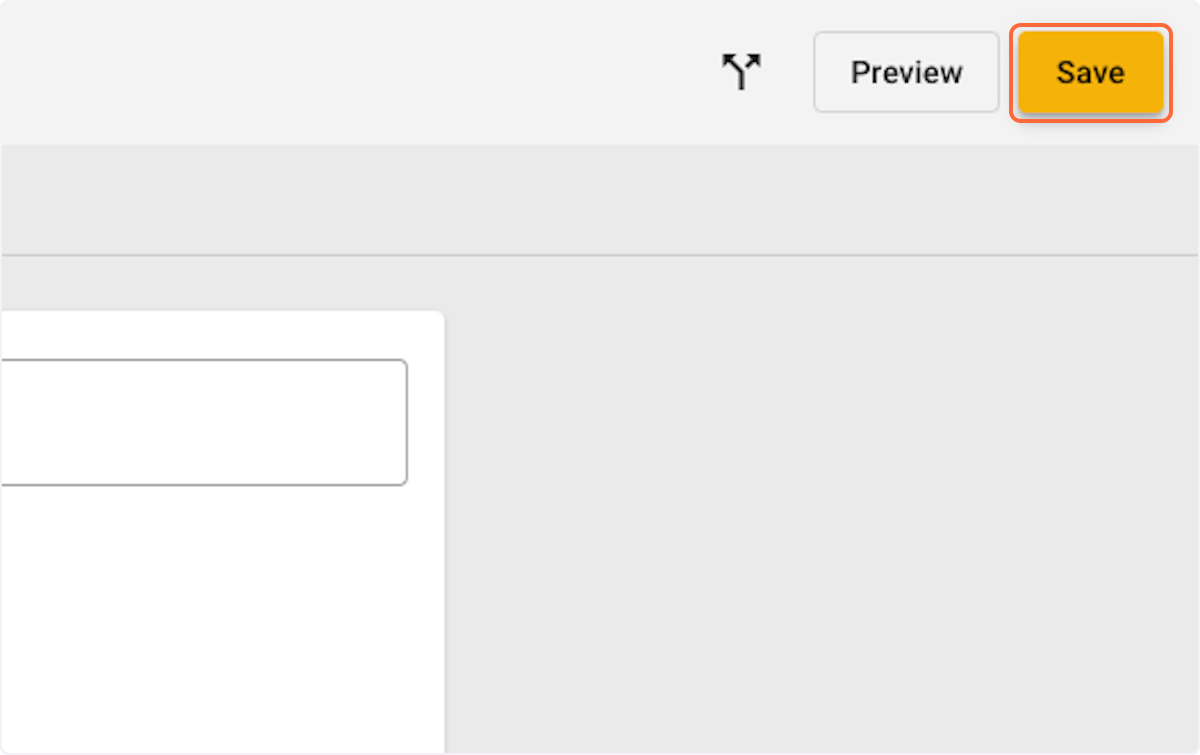
11. Go back to the item and confirm it is loading now
Was this article helpful?
That’s Great!
Thank you for your feedback
Sorry! We couldn't be helpful
Thank you for your feedback
Feedback sent
We appreciate your effort and will try to fix the article